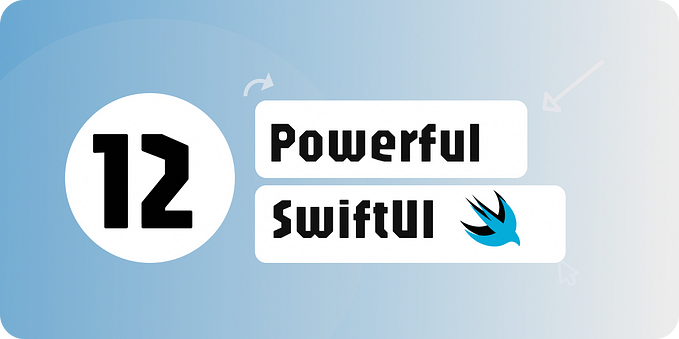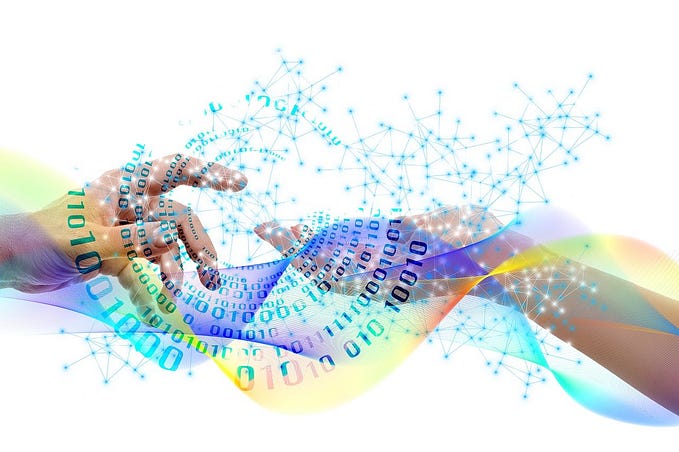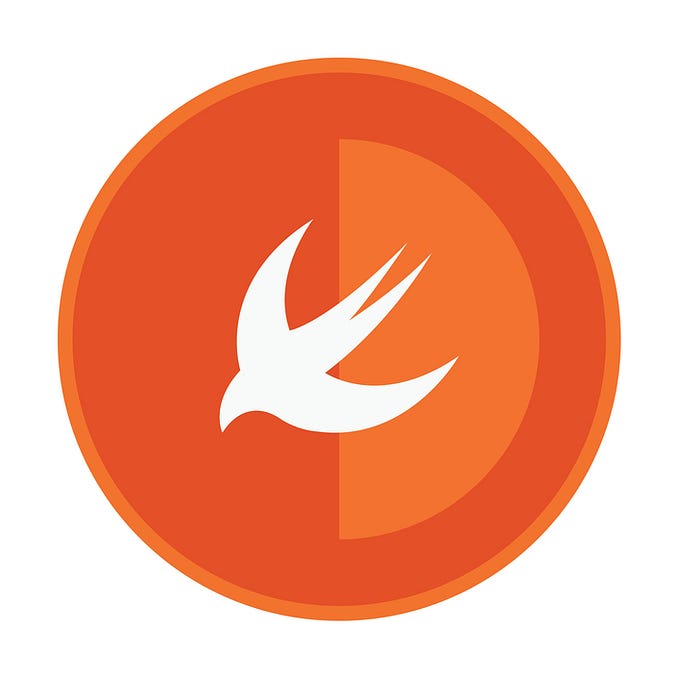SF Symbols Changes in iOS 16.1
Introduction
When examining the iOS 16.1 simulator in Xcode 14.1 beta 3, I noticed that there had been changes to SF Symbols. A lot of changes! 311 symbols have been added and 22 symbols have been renamed. iOS 16.1 has now been publicly released and there were no symbol changes after beta 3.
There are now eleven different sets of symbols to consider:
- SF Symbols v1.0 available in iOS/iPadOS/tvOS/Mac Catalyst 13.0, watchOS 6.0 and macOS 11.0
- SF Symbols v1.1 available in iOS/iPadOS/tvOS/Mac Catalyst 13.1, watchOS 6.1 and macOS 11.0
- SF Symbols v2.0 available in iOS/iPadOS/tvOS/Mac Catalyst 14.0, watchOS 7.0 and macOS 11.0
- SF Symbols v2.1 available in iOS/iPadOS/tvOS/Mac Catalyst 14.2, watchOS 7.1 and macOS 11.0
- SF Symbols v2.2 available in iOS/iPadOS/tvOS/Mac Catalyst 14.5, watchOS 7.4 and macOS 11.3
- SF Symbols v3.0 available in iOS/iPadOS/tvOS/Mac Catalyst 15.0, watchOS 8.0 and macOS 12.0
- SF Symbols v3.1 available in iOS/iPadOS/tvOS/Mac Catalyst 15.1, watchOS 8.1 and macOS 12.0
- SF Symbols v3.2 available in iOS/iPadOS/tvOS/Mac Catalyst 15.2, watchOS 8.3 and macOS 12.1
- SF Symbols v3.3 available in iOS/iPadOS/tvOS/Mac Catalyst 15.4, watchOS 8.5 and macOS 12.3
- SF Symbols v4.0 available in iOS/iPadOS/tvOS/Mac Catalyst 16.0, watchOS 9.0 and macOS 13.0
- SF Symbols v4.1 available in iOS/iPadOS/tvOS/Mac Catalyst 16.1, watchOS 9.1 and macOS 13.0
An app can only use symbol names that are supported by the OS version it is running on. Symbols that were renamed are still available using their earlier names for backwards compatibility, but the newer names will not work on older iOS versions.
The minimum iOS deployment version of your app will determine which symbols you can use and whether you must keep using the older names (or use runtime availability checks to use the new names or newer symbols on later versions).
For a detailed list of symbols that were added or renamed in earlier iOS versions, see my previous articles:
- SF Symbols Changes in iOS 14.0 (SF Symbols 2.0)
- SF Symbols Changes in iOS 14.2 (SF Symbols 2.1)
- SF Symbols Changes in iOS 14.5 (SF Symbols 2.2)
- SF Symbols Changes in iOS 15.0 (SF Symbols 3.0)
- SF Symbols Changes in iOS 15.1 (SF Symbols 3.1)
- SF Symbols Changes in iOS 15.2 (SF Symbols 3.2)
- SF Symbols Changes in iOS 15.4 (SF Symbols 3.3)
- SF Symbols Changes in iOS 16.0 (SF Symbols 4.0)
The purpose of this article is to describe what has changed in SF Symbols in iOS 16.1, not how to write code to use the new features. The “Resources” section towards the end of this article has links to some WWDC videos and blog posts which explain how to use SF Symbols.
SF Symbol Browsing Apps
When this article was first written, 29th September 2022, the link to Apple’s own SF Symbols Mac app on the SF Symbols 4 page hadn’t been updated since iOS 16.0 beta 2 (version 4.0 build 76.1). That was updated on 26th October 2022 to version 4.0 build 80 and includes all 4491 symbols included in iOS 16.1 and macOS 13. As of 29th October, the link on the Design Resource page is older (version 4.0 build 78) and only includes the 4,180 symbols that were included in the released version of iOS 16.0.

My own Adaptivity app is a tool for iOS developers and designers, and one of its many features is a very comprehensive view to browse SF Symbols. It can view any of the SF Symbol data sets that your device supports and will show symbol names that are valid for that data set. It will not show a newer name for any symbols that have been renamed in a later version.
I take great pride and invest a lot of time and effort in keeping Adaptivity up to date. Since SF Symbol names are just strings, v9.1.1 of Adaptivity (released on 1st October 2022), already supports viewing all 4,491 symbols on a device running iOS/iPadOS 16.1 beta 3 or later. The iPhone and iPad screenshots in this article were taken from this version. The app is a universal purchase and works on iOS/iPadOS and Mac Catalyst.

If you want instant access to the symbol names and unicode characters right from the menu bar on your Mac, check out SF Menu Bar. Version 1.10.1 was released at the same time and supports all the new symbols when run on macOS 13 beta 9 or later.
Changes in SF Symbols 4.1
iOS/iPadOS 16.1 beta 3 was released on 27th September 2022. There are far too many symbol changes to list them all in detail. The changes fall into several different categories:
- New symbols 311 new symbols have been added; some have restricted usage
- Renamed symbols 22 existing symbols have been renamed
- Localized variants 40 existing symbols have gained Arabic localizations
- New category there is a new ‘Automotive’ category
New Symbols
There are 333 symbols in the ‘What’s New’ category in SF Symbols v4.1 but some of them are renamed versions of existing symbols rather than completely new symbols (see below for more information).

A total of 311 symbols were added in iOS 16.1 beta 3. Adaptivity’s optional ‘Availability’ annotation (selected form the Info icon in the bottom right) adds a small 16.1+ annotation to symbols which are new in iOS 16.1. The lowest version number for which annotations are shown is also configurable (this helps cut down on the visual clutter now that there are so many symbols and data sets).
Adaptivity also has an ‘Added’ smart collection which includes just the symbols that have been added in the data set you are viewing:




Renamed Symbols
22 existing symbols have been renamed in iOS 16.1 beta 1. For apps that support earlier iOS versions, the older names must be used. When running on iOS 16.1 and later, either name can be used.
Most of the renames were to replace homebutton with gen1 for iPhone and iPad symbols. Equivalent gen2 and gen3 iPhone symbols and iPad gen2 symbols have been added.
When the right sidebar is enabled, Apple’s SF Symbols Mac app shows availability information and, if applicable, the deprecated name for the selected symbol. Adaptivity is smart enough to display the latest names suitable for the data set you are viewing; it will not show the new name for any symbols which were renamed in later data sets.
Adaptivity also makes it very easy to see renamed symbols. When the ‘Availability’ annotation is enabled, a list of iOS versions is shown for symbols that have been renamed since they were first added. For example, a 16.1+,14.2 annotation indicates that a symbol was added in iOS 14.2 but has been renamed in iOS 16.1.
Adaptivity also has a ‘Renamed’ smart collection which shows all the symbols that have been renamed in the data set you are viewing:

A long press on a symbol shows a larger image in a context menu preview, along with the symbol name, availability, any deprecated names, and supported rendering modes. You can quickly copy the name to the clipboard (and, thanks to Universal Clipboard, this will be available for pasting into your code on another device). For symbols that have been renamed in the data set you are viewing (or earlier), choose which version to copy. The List view also shows the availability information and any deprecated names in each table cell:



Restricted Symbols
The number of restricted symbols has increased from 289 in iOS 16.0 to 316 in iOS 16.1 beta 3. The vast majority of the additions are the gen2 and gen3 iPhone and gen2 iPad symbols.
In Adaptivity and Apple’s SF Symbols app, an ⓘ button indicates a symbol is restricted. Tapping the button shows an alert explaining how the symbol can be used. Adaptivity also has a ‘Restricted’ smart collection which includes just the restricted symbols. There is also an ‘Unrestricted’ smart collection which includes just the symbols that are not restricted.

Localized Variants
As far as I can tell, the only changes to localizations were to add Arabic versions of the 0.circle, 0.circle.fill, 0.square, 0.square.fill (and similarly for 1–9) symbols. That’s 40 in total.
Adaptivity has an optional language localization annotation (a globe icon) to identify symbols with language localizations. Adaptivity also has a ‘Language Localized’ smart collection to make them easy to find.
Long pressing a symbol with a language localization reveals a “Show Localizations” context menu action which presents another view showing the localized variants. If the ‘Availability’ annotation is enabled, each variant will show the iOS version in which it was first available.

New Category
Whilst updating my data files for Adaptivity and SF Menu Bar I noticed that there is a new ‘Automotive’ category with 272 symbols. A lot of the new symbols in iOS 16.1 beta 3 are in this category.

Resources
Apple
WWDC 2022: 10157, What’s new in SF Symbols 4
WWDC 2022: 10158: Adopt Variable Color in SF Symbols
WWDC 2021: 10097, What’s new in SF Symbols
WWDC 2021: 10288, Explore the SF Symbols 3 app
WWDC 2021: 10251, SF Symbols in UIKit and AppKit
WWDC 2021: 10349, SF Symbols in SwiftUI
WWDC 2020: 10207, SF Symbols 2
WWDC 2019: 206, Introducing SF Symbols
Human Interface Guidelines: SF Symbols
Other Articles
How to dynamically adjust the color of an SF Symbol by Paul Hudson
The Complete Guide to SF Symbols by Paul Hudson
SF Symbols: The benefits and how to use them guide by Antoine van der Lee
SF Symbols Changes in iOS 14.0
SF Symbols Changes in iOS 14.2
SF Symbols Changes in iOS 14.5
SF Symbols Changes in iOS 15.0
SF Symbols Changes in iOS 15.1
SF Symbols Changes in iOS 15.2
SF Symbols Changes in iOS 15.4
SF Symbols Changes in iOS 16.0
Adaptivity
Adaptivity has many other features in addition to browsing SF Symbols. It is primarily a tool to visualize the different window sizes, layout margins, readable content guides, bar heights and Dynamic Type sizes that a modern, adaptive, iOS app uses when running on different devices and iPad multitasking sizes.

This is very useful to see how apps which support multitasking behave with the new Stage Manager feature on iPadOS 16.
There are also views for browsing System Colors, System Fonts and System Materials, and a view for exploring iPadOS Pointer Interactions. In iOS/iPadOS 15 you can also configure UISheetPresentationController options for modally-presented view controllers.
The app is a universal purchase and includes the Mac Catalyst version. On macOS 11 and later, this is “optimised for Mac” with native controls and does not scale content. If you are an iOS developer or designer, I’m sure you will find Adaptivity very useful. Testimonials, more screenshots and information on all the features is available on my web site.
SF Menu Bar
SF Menu Bar is a menu bar app for the Mac which is powered by the same SF Symbol data as Adaptivity. When run on macOS 13, it will show symbols added in iOS 16.0/16.1 and macOS 13. More information is available on my web site.

Other Articles That You Might Like
The new iPhone 14 Pro and Pro Max devices introduce new screen resolutions. See my article How iOS Apps Adapt to the various iPhone 14 Screen Sizes for information.
I have written a whole series of articles explaining the changes that have occurred to SF Symbols since their introduction in iOS 13. The most recent, SF Symbol Changes in iOS 16.0, has links to all the earlier articles.
I have also written articles on View Controller Presentation Changes in iOS and iPadOS 16, Xcode Build Times with Custom SF Symbols, How iPad Apps Adapt to the New 8.3" iPad Mini, How iOS Apps Adapt to the various iPhone 12 Screen Sizes, Bringing Adaptivity to Mac Catalyst, How to Switch Your iOS App and Scene Delegates for Improved Testing, View Controller Presentation Changes in iOS 13 and how to Hide Sensitive Information in the iOS App Switcher Snapshot Image.
The search algorithm used in Adaptivity’s System Colors and System Images views is described in A Simple, Smart Search Algorithm for iOS in Swift.
If you found any of these articles helpful then please take a look at my apps in the iOS App Store to see if there’s anything that you’d like to download (especially the paid ones 😀).
If you work with a lot of Xcode projects you might like my Mac Menu Bar utility XcLauncher. It’s like having browser bookmarks for your favorite Xcode projects, workspaces, playgrounds, and Swift packages. There is more information on my website about XcLauncher’s features.